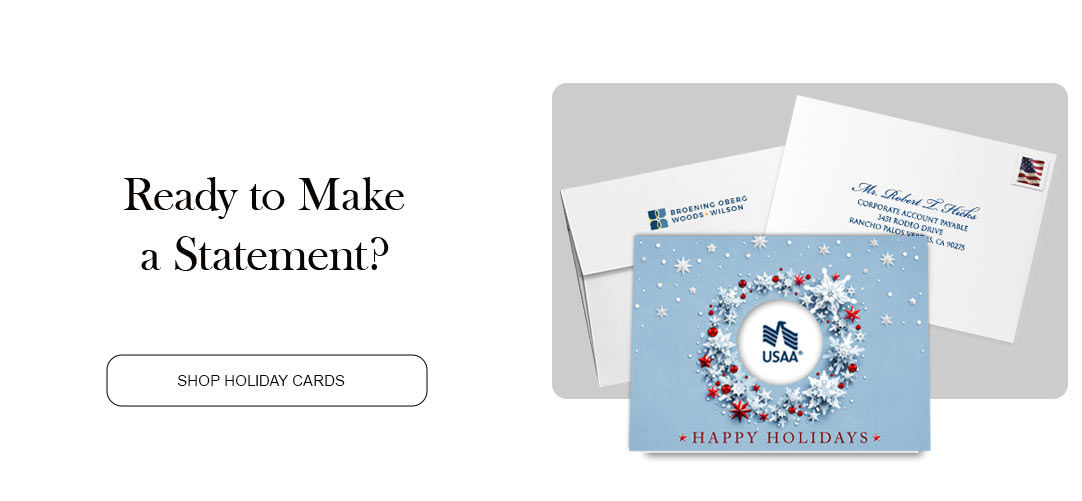How to Use AI to Make Your Logo, Image, or Signatures a Higher Resolution
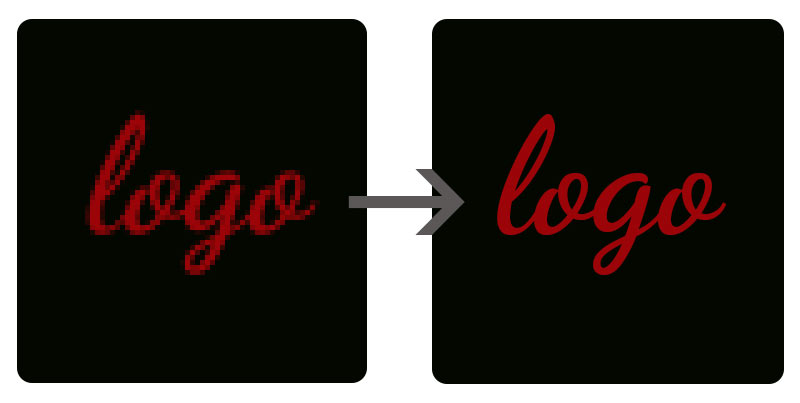
The holiday season is perfect for capturing and sharing special moments, creating festive graphics, and ensuring your digital signatures and logos look their best. At some point, most of us had a low-quality Christmas card photo, company logo, or signatures below the high resolution needed for printing. We needed to retake the photo or go through a long process of fixing it with Adobe Photoshop or Illustrator tools. Luckily, there may be a faster and simpler way to increase the image resolution for our logos, photos, and signatures using artificial intelligence.
There are many AI image enhancer tools now available, from paid to free photo editors, each offering a solution to your image enhancement needs. Upscale.media is an example of a free AI tool that offers a simple and effective way to enhance your images, signatures, and logos.
Here’s how to use Upscale.media, an artificial intelligence logo generator and photo enhancer, to make your holiday photo card stand out:
1. Visit Upscale.media
Start by navigating to Upscale.media on your web browser. This website is designed to be user-friendly, making it easy to get started.
2. Upload Your Image, Signature, or Logo
Click on the “Upload Image” button. You can select an image, signature, or logo from your device or drag and drop it into the upload area. Upscale.media supports various formats, including JPEG, PNG, and BMP, with a maximum file size of 25 MB.
3. Choose the Upscaling Option
After uploading your file, you’ll need to select the upscaling ratio. For your holiday photo images and logos, you might want to choose a higher ratio, such as 4x, to ensure they look sharp and clear when printed on your holiday cards.
4. Preview and Adjust
Once you’ve selected the upscaling option, the platform will process your file. You can preview the enhanced version to see how it looks. Adjust the settings to achieve the perfect balance of sharpness and detail on your image if necessary.
5. Download the Enhanced File
When you’re satisfied with the preview, click the “Download” button to save the enhanced file to your device. You are now ready to use your enhanced AI-generated logo or photo as a high-quality image on your next printed Christmas card or other customized product of your choice.
Why Use Upscale.media for Holiday Visuals?
-
Ease of Use: The platform is designed for users of all skill levels, making it easy to enhance your visuals without any technical know-how.
-
AI Technology: Upscale.media uses advanced AI algorithms to improve image quality while preserving details, ensuring your holiday visuals look their best.
-
Free Credits: New users can take advantage of free credits to try out the service before committing to a subscription.
Tips for the Best Holiday Visuals
-
Capture High-Quality Originals:Start with the best quality images, signatures, or logos you can create. Good lighting and a steady hand can make a big difference.
-
Experiment with Settings Try different upscaling options to find the perfect look for your holiday visuals.
High-resolution images are a must for any printed piece. By following these simple steps, you can easily enhance your holiday photos, signatures, and logos using AI, making them look more professional when they’re printed on your next holiday photo cards.